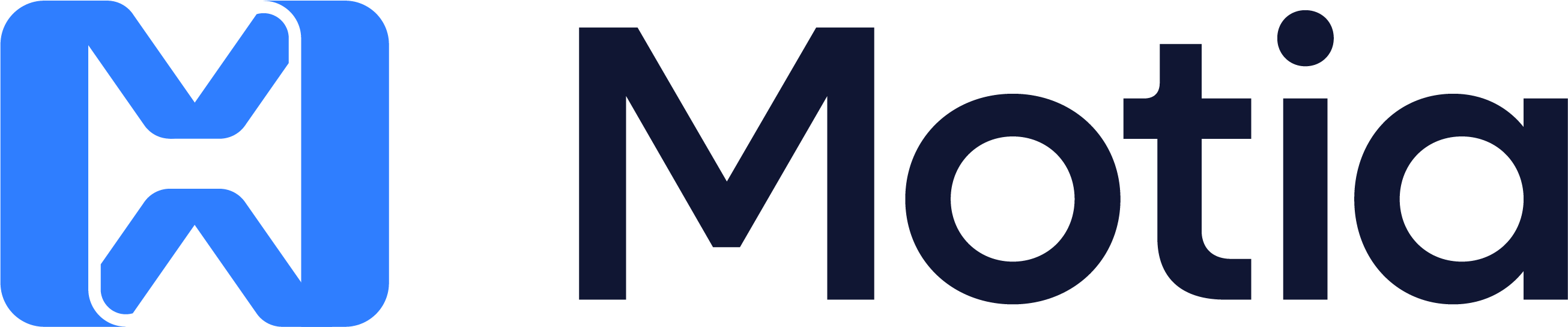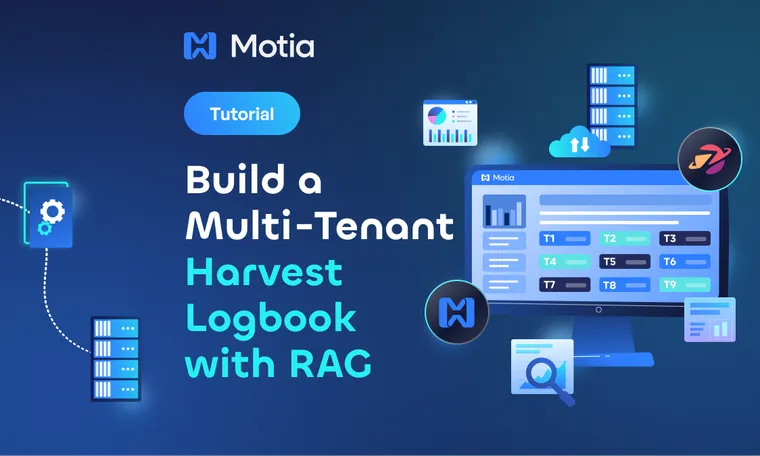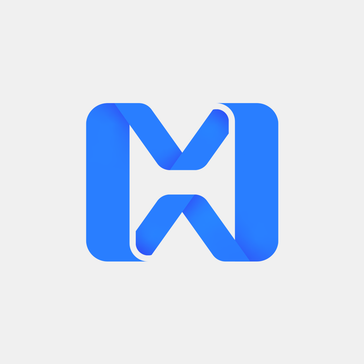Learn how to build a complete retrieval-augmented generation pipeline with multi-tenant authorization using Motia's event-driven framework, OpenAI embeddings, Pinecone vector search, SpiceDB permissions, and natural language querying.

While I know my way around Motia backends, I needed help to build out the authorization layer for a production-grade harvest logbook. The farms contain harvest data, and users can log and query data for the farms they're part of. This provides a sticky situation for the authorization model. How does a LLM know who has access to what data?
Here's where SpiceDB and ReBAC was vital. By using metadata to indicate where the relevant embedings came from, the RAG system returned harvest data to the user only based on what data they had access to. In fact, OpenAI uses SpiceDB for their fine-grained authorization in ChatGPT Connectors using similar techniques. So I reached out to my friend Sohan Maheshwar from Authzed for his expertise. Let's use the best of both worlds - SpiceDB for Authz and Motia.dev is a backend framework that unifies APIs, background jobs, workflows, and AI Agents into a single core primitive with built-in observability and state management.
Here's a photo of Sohan and me at Kubecon Europe in 2025

What follows below is a tutorial-style post on building a Retrieval Augmented Generation system with fine-grained authorization using the Motia framework and SpiceDB. We'll use Pinecone as our vector database, and OpenAI as our LLM.
What You'll Build
In this tutorial, you'll create a complete RAG system with authorization that:
- Stores harvest data and automatically generate embeddings for semantic search
- Splits text into optimized chunks with overlap for better retrieval accuracy
- Implements fine-grained authorization using SpiceDB's relationship-based access control
- Queries harvest history using natural language with AI-powered responses
- Returns contextually relevant answers with source citations from vector search
- Supports multi-tenant access where users only see data they have permission to access
- Logs all queries and responses for audit trails in CSV or Google Sheets
- Runs as an event-driven workflow orchestrated through Motia's framework
By the end of the tutorial, you'll have a complete system that combines semantic search with multi-tenant authorization.
Prerequisites
Before starting the tutorial, ensure you have:
- OpenAI API key for embeddings and chat
- Pinecone account with an index created (1536 dimensions, cosine metric)
- Docker installed for running SpiceDB locally
Getting Started
1. Create Your Motia Project
Create a new Motia project using the CLI:
npx motia@latest create
The installer will prompt you:
- Template: Select
Base (TypeScript) - Project name: Enter
harvest-logbook-rag - Proceed? Type
Yes
Navigate into your project:
cd harvest-logbook-rag
Your initial project structure:
harvest-logbook-rag/
├── src/
│ └── services/
│ └── pet-store/
├── steps/
│ └── petstore/
├── .env
└── package.json
The default template includes a pet store example. We'll replace this with our harvest logbook system. For more on Motia basics, see the Quick Start guide.
2. Install Dependencies
Install the SpiceDB client for authorization:
npm install @authzed/authzed-node
This is the only additional package needed.
3. Setup Pinecone
Pinecone will store the vector embeddings for semantic search.
Create a Pinecone Account
- Go to app.pinecone.io and sign up
- Create a new project
Create an Index
- Click Create Index
- Configure:
- Name:
harvest-logbook(or your preference) - Dimensions:
1536(for OpenAI embeddings) - Metric:
cosine
- Name:
- Click Create Index
Get Your Credentials
- Go to API Keys in the sidebar
- Copy your API Key
- Go back to your index
- Click the Connect tab
- Copy the Host (looks like:
your-index-abc123.svc.us-east-1.pinecone.io)
Save these for the next step.
4. Setup SpiceDB
SpiceDB handles authorization and access control for the system.
Start SpiceDB with Docker
Run this command to start SpiceDB locally:
docker run -d \
--name spicedb \
-p 50051:50051 \
authzed/spicedb serve \
--grpc-preshared-key "sometoken"
Note: If you see a container name already in use error, remove the existing container first:
docker rm -f spicedb
Then run the docker command again.
Verify SpiceDB is Running
Check that the container is running:
docker ps | grep spicedb
You should see output similar to:
6316f6cb50b4 authzed/spicedb "spicedb serve --grp…" 31 seconds ago Up 31 seconds 0.0.0.0:50051->50051/tcp spicedb
SpiceDB is now running on localhost:50051 and ready to handle authorization checks.
5. Configure Environment Variables
Create a .env file in the project root:
# OpenAI (Required for embeddings and chat)
OPENAI_API_KEY=sk-proj-xxxxxxxxxxxxx
# Pinecone (Required for vector storage)
PINECONE_API_KEY=pcsk_xxxxxxxxxxxxx
PINECONE_INDEX_HOST=your-index-abc123.svc.us-east-1.pinecone.io
# SpiceDB (Required for authorization)
SPICEDB_ENDPOINT=localhost:50051
SPICEDB_TOKEN=sometoken
# LLM Configuration (OpenAI is default)
USE_OPENAI_CHAT=true
# Logging Configuration (CSV is default)
USE_CSV_LOGGER=true
Replace the placeholder values with your actual credentials from the previous steps.
6. Initialize SpiceDB Schema
SpiceDB needs a schema that defines the authorization model for organizations, farms, and users.
Create the Schema File
Create src/services/harvest-logbook/spicedb.schema with the authorization model. This schema defines organizations, farms, harvest entries, and their permission rules.
View the complete schema on GitHub
The schema establishes:
- Organizations with admins and members
- Farms with owners, editors, and viewers
- Harvest entries linked to farms
- Permission inheritance (org members can access farms in their org)
Create Setup Scripts
Create a scripts/ folder and add three files:
scripts/setup-spicedb-schema.ts - Reads the schema file and writes it to SpiceDB
View on GitHub
scripts/verify-spicedb-schema.ts - Verifies the schema was written correctly
View on GitHub
scripts/create-sample-permissions.ts - Creates sample users and permissions for testing
View on GitHub
Install Script Runner
npm install -D tsx
Add Scripts to package.json
"scripts": {
"spicedb:setup": "tsx scripts/setup-spicedb-schema.ts",
"spicedb:verify": "tsx scripts/verify-spicedb-schema.ts",
"spicedb:sample": "tsx scripts/create-sample-permissions.ts"
}
Run the Setup
# Write schema to SpiceDB
npm run spicedb:setup
You should see output confirming the schema was written successfully:

Verify it was written correctly:
npm run spicedb:verify
This displays the complete authorization schema showing all definitions and permissions:

The output shows:
- farm definition with owner/editor/viewer roles
- harvest_entry definition linked to farms
- organization definition with admin/member roles
- query_session definition for RAG queries
- Permission rules for each resource type
Create sample user (user_alice as owner of farm_1):
npm run spicedb:sample

This creates user_alice as owner of farm_1, ready for testing.
Your authorization system is now ready.
7. Start Development Server
Start the Motia development server:
npm run dev
The server starts at http://localhost:3000. Open this URL in your browser to see the Motia Workbench.
You'll see the default pet store example. We'll replace this with our harvest logbook system in the next sections.

Your development environment is now ready. All services are connected:
- Motia running on
localhost:3000 - Pinecone index created and connected
- SpiceDB running with schema loaded
- Sample permissions created (
user_aliceownsfarm_1)
Exploring the Project
Before we start building, let's understand the architecture we're creating.
System Architecture
┌─────────────────────────────────────────────────────────────┐
│ POST /harvest_logbook │
│ (Store harvest data + optional query) │
└─────────┬───────────────────────────────────────────────────┘
│
├─→ Authorization Middleware (SpiceDB)
│ - Check user has 'edit' permission on farm
│
├─→ ReceiveHarvestData Step (API)
│ - Validate input
│ - Emit events
│
├─→ ProcessEmbeddings Step (Event)
│ - Split text into chunks (400 chars, 40 overlap)
│ - Generate embeddings (OpenAI)
│ - Store vectors (Pinecone)
│
└─→ QueryAgent Step (Event) [if query provided]
- Retrieve similar content (Pinecone)
- Generate response (OpenAI/HuggingFace)
- Emit logging event
│
└─→ LogToSheets Step (Event)
- Log query & response (CSV/Sheets)
The RAG Pipeline
Our system processes harvest data through these stages:
- API Entry - Receive harvest data via REST endpoint
- Text Chunking - Split content into overlapping chunks (400 chars, 40 overlap)
- Embedding Generation - Convert chunks to vectors using OpenAI
- Vector Storage - Store embeddings in Pinecone for semantic search
- Query Processing - Search vectors and generate AI responses
- Audit Logging - Log all queries and responses
Event-Driven Architecture
The system uses Motia's event-driven model:
- API Steps handle HTTP requests
- Event Steps process background tasks
- Steps communicate by emitting and subscribing to events
- Each step is independent and can be tested separately
Authorization Layer
Every API request passes through SpiceDB authorization:
- Users have relationships with resources (owner, editor, viewer)
- Permissions are checked before processing requests
- Multi-tenant by design (users only access their farms)
What We'll Build
We'll create five main steps:
- ReceiveHarvestData - API endpoint to store harvest entries
- ProcessEmbeddings - Event handler for generating and storing embeddings
- QueryAgent - Event handler for AI-powered queries
- QueryOnly - Separate API endpoint for querying without storing data
- LogToSheets - Event handler for audit logging
Each component is a single file in the steps/ directory. Motia automatically discovers and connects them based on the events they emit and subscribe to.
Step 1: Create the Harvest Entry API
What We're Building
In this step, we'll create an API endpoint that receives harvest log data and triggers the processing pipeline. This is the entry point that starts the entire RAG workflow.
Why This Step Matters
Every workflow needs an entry point. In Motia, API steps serve as the gateway between external requests and your event-driven system. By using Motia's api step type, you get automatic HTTP routing, request validation, and event emission, all without writing boilerplate server code.
When a farmer calls this endpoint with their harvest data, it validates the input, checks authorization, stores the entry, and emits events that trigger the embedding generation and optional query processing.
Create the Step File
Create a new file at steps/harvest-logbook/receive-harvest-data.step.ts.
The complete source code for all steps is available on GitHub. You can reference the working implementation at any time.
View the complete Step 1 code on GitHub →

Now let's understand the key parts you'll be implementing:
Input Validation
const bodySchema = z.object({
content: z.string().min(1, 'Content cannot be empty'),
farmId: z.string().min(1, 'Farm ID is required for authorization'),
metadata: z.record(z.any()).optional(),
query: z.string().optional()
});
Zod validates that requests include the harvest content and farm ID. The query field is optional - if provided, the system will also answer a natural language question about the data after storing it.
Step Configuration
export const config: ApiRouteConfig = {
type: 'api',
name: 'ReceiveHarvestData',
path: '/harvest_logbook',
method: 'POST',
middleware: [errorHandlerMiddleware, harvestEntryEditMiddleware],
emits: ['process-embeddings', 'query-agent'],
bodySchema
};
type: 'api'makes this an HTTP endpointmiddlewareruns authorization checks before the handleremitsdeclares this step triggers embedding processing and optional query events- Motia handles all the routing automatically
Authorization Check
middleware: [errorHandlerMiddleware, harvestEntryEditMiddleware]
The harvestEntryEditMiddleware checks SpiceDB to ensure the user has edit permission on the specified farm. If authorization fails, the request is rejected before reaching the handler. Authorization info is added to the request for use in the handler.
View authorization middleware →
Handler Logic
export const handler: Handlers['ReceiveHarvestData'] = async (req, { emit, logger, state }) => {
const { content, farmId, metadata, query } = bodySchema.parse(req.body);
const entryId = `harvest-${Date.now()}`;
// Store entry data in state
await state.set('harvest-entries', entryId, {
content, farmId, metadata, timestamp: new Date().toISOString()
});
// Emit event to process embeddings
await emit({
topic: 'process-embeddings',
data: { entryId, content, metadata }
});
};
The handler generates a unique entry ID, stores the data in Motia's state management, and emits an event to trigger embedding processing. If a query was provided, it also emits a query-agent event.
Event Emission
await emit({
topic: 'process-embeddings',
data: { entryId, content, metadata: { ...metadata, farmId, userId } }
});
if (query) {
await emit({
topic: 'query-agent',
data: { entryId, query }
});
}
Events are how Motia steps communicate. The process-embeddings event triggers the next step to chunk the text and generate embeddings. If a query was provided, the query-agent event runs in parallel to answer the question using RAG.
This keeps the API response fast as it returns immediately while processing happens in the background.
Test the Step
Open the Motia Workbench and test this endpoint:
- Click on the
harvest-logbookflow - Find
POST /harvest_logbookin the sidebar - Click on it to open the request panel
- Switch to the Headers tab and add:
{
"x-user-id": "user_alice"
}
- Switch to the Body tab and add:
{
"content": "Harvested 500kg of tomatoes from field A. Weather was sunny.",
"farmId": "farm_1",
"metadata": {
"field": "A",
"crop": "tomatoes"
}
}
- Click Send button.
You should see a success response with the entry ID. The Workbench will show the workflow executing in real-time, with events flowing to the next steps.
Step 2: Process Embeddings
What We're Building
This event handler takes the harvest data from Step 1, splits it into chunks, generates vector embeddings, and stores them in Pinecone for semantic search.
Why This Step Matters
RAG systems need to break down large text into smaller chunks for better retrieval accuracy. By chunking text with overlap and generating embeddings for each piece, we enable semantic search that finds relevant context even when queries don't match exact keywords.
This step runs in the background after the API returns, keeping the user experience fast while handling the background work of embedding generation and vector storage.
Create the Step File
Create a new file at steps/harvest-logbook/process-embeddings.step.ts.
View the complete Step 2 code on GitHub →
Now let's understand the key parts you'll be implementing:
Input Schema
const inputSchema = z.object({
entryId: z.string(),
content: z.string(),
metadata: z.record(z.any()).optional()
});
This step receives the entry ID, content, and metadata from the previous step's event emission.
Step Configuration
export const config: EventConfig = {
type: 'event',
name: 'ProcessEmbeddings',
subscribes: ['process-embeddings'],
emits: [],
input: inputSchema
};
type: 'event'makes this a background event handlersubscribes: ['process-embeddings']listens for events from Step 1- No emits - this is the end of the embedding pipeline
Text Chunking
const vectorIds = await HarvestLogbookService.storeEntry({
id: entryId,
content,
metadata,
timestamp: new Date().toISOString()
});
The service handles text splitting (400 character chunks with 40 character overlap), embedding generation via OpenAI, and storage in Pinecone. This chunking strategy ensures semantic continuity across chunks.
Embedding Generation
The OpenAI service generates 1536-dimension embeddings for each text chunk using the text-embedding-ada-002 model.
Vector Storage
await state.set('harvest-vectors', entryId, {
vectorIds,
processedAt: new Date().toISOString(),
chunkCount: vectorIds.length
});
After storing vectors in Pinecone, the step updates Motia's state with the vector IDs for tracking. Each chunk gets a unique ID like harvest-123-chunk-0, harvest-123-chunk-1, etc.
The embeddings are now stored and ready for semantic search when users query the system.
Test the Step
Step 2 runs automatically when Step 1 emits the process-embeddings event. To test it:
- Send a request to the
POST /harvest_logbookendpoint (from Step 1) - In the Workbench, watch the workflow visualization
- You'll see the
ProcessEmbeddingsstep activate automatically - Check the Logs tab at the bottom to see:
- Text chunking progress
- Embedding generation
- Vector storage confirmation
The step completes when you see "Successfully stored embeddings" in the logs. The vectors are now in Pinecone and ready for semantic search.
Step 3: Query Agent
What We're Building
This event handler performs the RAG query, it searches Pinecone for relevant content, retrieves matching chunks, and uses an LLM to generate natural language responses based on the retrieved context.
Why This Step Matters
This is where retrieval-augmented generation happens. Instead of the LLM generating responses from its training data alone, it uses actual harvest data from Pinecone as context. This ensures accurate, source-backed answers specific to the user's farm data.
The step supports both OpenAI and HuggingFace LLMs, giving you flexibility in choosing your AI provider based on cost and performance needs.
Create the Step File
Create a new file at steps/harvest-logbook/query-agent.step.ts.
View the complete Step 3 code on GitHub →
Now let's understand the key parts you'll be implementing:
Input Schema
const inputSchema = z.object({
entryId: z.string(),
query: z.string(),
conversationHistory: z.array(z.object({
role: z.enum(['user', 'assistant', 'system']),
content: z.string()
})).optional()
});
The step receives the query text and optional conversation history for multi-turn conversations.
Step Configuration
export const config: EventConfig = {
type: 'event',
name: 'QueryAgent',
subscribes: ['query-agent'],
emits: ['log-to-sheets'],
input: inputSchema
};
subscribes: ['query-agent']listens for query events from Step 1emits: ['log-to-sheets']triggers logging after generating response
RAG Query Process
const agentResponse = await HarvestLogbookService.queryWithAgent({
query,
conversationHistory
});
The service orchestrates the RAG pipeline: embedding the query, searching Pinecone for similar vectors, extracting context from top matches, and generating a response using the LLM.
View RAG orchestration service →
Vector Search
The query is embedded using OpenAI and searched against Pinecone to find the top 5 most similar chunks. Each result includes a similarity score and the original text.
View Pinecone query implementation →
LLM Response Generation
await state.set('agent-responses', entryId, {
query,
response: agentResponse.response,
sources: agentResponse.sources,
timestamp: agentResponse.timestamp
});
The LLM generates a response using the retrieved context. The system supports both OpenAI (default) and HuggingFace, controlled by the USE_OPENAI_CHAT environment variable. The response includes source citations showing which harvest entries informed the answer.
View OpenAI chat service →
View HuggingFace service →
Event Emission
await emit({
topic: 'log-to-sheets',
data: {
entryId,
query,
response: agentResponse.response,
sources: agentResponse.sources
}
});
After generating the response, the step emits a logging event to create an audit trail of all queries and responses.
Test the Step
Step 3 runs automatically when you include a query field in the Step 1 request. To test it:
- Send a request to
POST /harvest_logbookwith a query:
{
"content": "Harvested 500kg of tomatoes from field A. Weather was sunny.",
"farmId": "farm_1",
"query": "What crops did we harvest?"
}
- In the Workbench, watch the
QueryAgentstep activate - Check the Logs tab to see:
- Query embedding generation
- Vector search in Pinecone
- LLM response generation
- Source citations
The step completes when you see the AI-generated response in the logs. The query and response are automatically logged by Step 5.
Step 4: Query-Only Endpoint
What We're Building
This API endpoint allows users to query their existing harvest data without storing new entries. It's a separate endpoint dedicated purely to RAG queries.
Why This Step Matters
While Step 1 handles both storing and optionally querying data, users often need to just ask questions about their existing harvest logs. This dedicated endpoint keeps the API clean and focused - one endpoint for data entry, another for pure queries.
This separation also makes it easier to apply different rate limits or permissions between data modification and read-only operations.
Create the Step File
Create a new file at steps/harvest-logbook/query-only.step.ts.
View the complete Step 4 code on GitHub →
Now let's understand the key parts you'll be implementing:
Input Validation
const bodySchema = z.object({
query: z.string().min(1, 'Query cannot be empty'),
farmId: z.string().min(1, 'Farm ID is required for authorization'),
conversationHistory: z.array(z.object({
role: z.enum(['user', 'assistant', 'system']),
content: z.string()
})).optional()
});
The request requires a query and farm ID. Conversation history is optional for multi-turn conversations.
Step Configuration
export const config: ApiRouteConfig = {
type: 'api',
name: 'QueryHarvestLogbook',
path: '/harvest_logbook/query',
method: 'POST',
middleware: [errorHandlerMiddleware, harvestQueryMiddleware],
emits: ['query-agent']
};
path: '/harvest_logbook/query'creates a dedicated query endpointharvestQueryMiddlewarechecks forquerypermission (notedit)emits: ['query-agent']triggers the same RAG query handler as Step 3
Authorization Middleware
middleware: [errorHandlerMiddleware, harvestQueryMiddleware]
The harvestQueryMiddleware checks SpiceDB for query permission. This is less restrictive than edit - viewers can query but cannot modify data.
View authorization middleware →
Handler Logic
export const handler: Handlers['QueryHarvestLogbook'] = async (req, { emit, logger }) => {
const { query, farmId } = bodySchema.parse(req.body);
const queryId = `query-${Date.now()}`;
await emit({
topic: 'query-agent',
data: { entryId: queryId, query }
});
return {
status: 200,
body: { success: true, queryId }
};
};
The handler generates a unique query ID and emits the same query-agent event used in Step 1. This reuses the RAG pipeline from Step 3 without duplicating code.
The API returns immediately with the query ID. The actual processing happens in the background, and results are logged by Step 5.
Test the Step
This is the dedicated query endpoint. Test it directly:
- Click on
POST /harvest_logbook/queryin the Workbench - Add the header:
{
"x-user-id": "user_alice"
}
- Add the body:
{
"query": "What crops did we harvest?",
"farmId": "farm_1"
}
- Click Send
You'll see a 200 OK response with the query ID. In the Logs tab, watch for:
QueryHarvestLogbook- Authorization and query receivedQueryAgent- Querying AI agentQueryAgent- Agent query completed
The query runs in the background and results are logged by Step 5. This endpoint is perfect for read-only query operations without storing new data.
Step 5: Log to Sheets
What We're Building
This event handler creates an audit trail by logging every query and its AI-generated response. It supports both local CSV files (for development) and Google Sheets (for production).
Why This Step Matters
Audit logs are essential for understanding how users interact with your system. They help with debugging, monitoring usage patterns, and maintaining compliance. By logging queries and responses, you can track what questions users ask, identify common patterns, and improve the system over time.
The dual logging strategy (CSV/Google Sheets) gives you flexibility, use CSV locally for quick testing, then switch to Google Sheets for production without changing code.
Create the Step File
Create a new file at steps/harvest-logbook/log-to-sheets.step.ts.
View the complete Step 5 code on GitHub →
Now let's understand the key parts you'll be implementing:
Input Schema
const inputSchema = z.object({
entryId: z.string(),
query: z.string(),
response: z.string(),
sources: z.array(z.string()).optional()
});
The step receives the query, AI response, and optional source citations from Step 3.
Step Configuration
export const config: EventConfig = {
type: 'event',
name: 'LogToSheets',
subscribes: ['log-to-sheets'],
emits: [],
input: inputSchema
};
subscribes: ['log-to-sheets']listens for logging events from Step 3- No emits - this is the end of the workflow
Logging Service Selection
const useCSV = process.env.USE_CSV_LOGGER === 'true' || !process.env.GOOGLE_SHEETS_ID;
await HarvestLogbookService.logToSheets(query, response, sources);
The service automatically chooses between CSV and Google Sheets based on environment variables. This keeps the step code simple while supporting different deployment scenarios.
View CSV logger →
View Google Sheets service →
Error Handling
try {
await HarvestLogbookService.logToSheets(query, response, sources);
logger.info(`Successfully logged to ${destination}`);
} catch (error) {
logger.error('Failed to log query response');
// Don't throw - logging failures shouldn't break the main flow
}
The step catches logging errors without throwing. This ensures that even if logging fails, the main workflow completes successfully. Users get their query results even if the audit log has issues.
CSV Output Format
The CSV logger saves entries to logs/harvest_logbook.csv with these columns:
- Timestamp
- Query
- Response
- Sources (comma-separated)
Each entry is automatically escaped to handle quotes and commas in the content.
Test the Step
Step 5 runs automatically after Step 3 completes. To verify it's working:
- Run a query using
POST /harvest_logbook/query - Check the Logs tab for
LogToSheetsentries - Verify the CSV file was created:
cat logs/harvest_logbook.csv
You should see your query and response logged with a timestamp. Each subsequent query appends a new row to the CSV file.

Testing the System
Now that all steps are built, let's test the complete workflow using the Motia Workbench.
Start the Server
npm run dev
Open http://localhost:3000 in your browser to access the Workbench.
Test 1: Store Harvest Data
- Select the
harvest-logbookflow from the dropdown - Find the
POST /harvest_logbookendpoint in the workflow - Click on it to open the request panel
- Add the authorization header:
{
"x-user-id": "user_alice"
}
- Set the request body:
{
"content": "Harvested 500kg of tomatoes from field A. Weather was sunny, no pest damage observed.",
"farmId": "farm_1",
"metadata": {
"field": "A",
"crop": "tomatoes",
"weight_kg": 500
}
}
- Click Play Button
Watch the workflow execute in real-time. You'll see:
- Authorization check passes (user_alice has edit permission)
- Text chunked into embeddings
- Vectors stored in Pinecone
- Success response returned
Test 2: Query the Data
- Find the
POST /harvest_logbook/queryendpoint - Add the authorization header:
{
"x-user-id": "user_alice"
}
- Set the request body:
{
"farmId": "farm_1",
"query": "What crops did we harvest recently?"
}
- Click Send
Watch the RAG pipeline execute:
- Query embedded via OpenAI
- Similar vectors retrieved from Pinecone
- AI generates response with context
- Query and response logged to CSV
Test 3: Verify Authorization
Try querying as a user without permission:
- Use the same query endpoint
- Change the header:
{
"x-user-id": "user_unauthorized"
}
- Click Send
You'll see a 403 Forbidden response - authorization works correctly.
View the Logs
Check the audit trail:
cat logs/harvest_logbook.csv
You'll see all queries and responses logged with timestamps.
The Workbench also provides trace visualization showing exactly how data flows through each step, making debugging straightforward.
Conclusion
You've built a complete RAG system with multi-tenant authorization using Motia's event-driven framework. You learned how to:
- Build event-driven workflows with Motia steps
- Implement RAG with text chunking, embeddings, and vector search
- Add fine-grained authorization using SpiceDB's relationship model
- Handle async operations with event emission
- Integrate multiple services (OpenAI, Pinecone, SpiceDB)
Your system now handles:
- Semantic search over harvest data with AI-powered embeddings
- Natural language querying with contextually relevant answers
- Multi-tenant access control with role-based permissions
- Event-driven processing for fast API responses
- Audit logging for compliance and debugging
- Flexible LLM options (OpenAI or HuggingFace)
Your RAG system is ready to help farmers query their harvest data naturally while keeping data secure with proper authorization.
The repository can be found on the Motia GitHub.
Feel free to reach out to us on LinkedIn or jump into the Motia Discord if you have any questions. Happy farming!